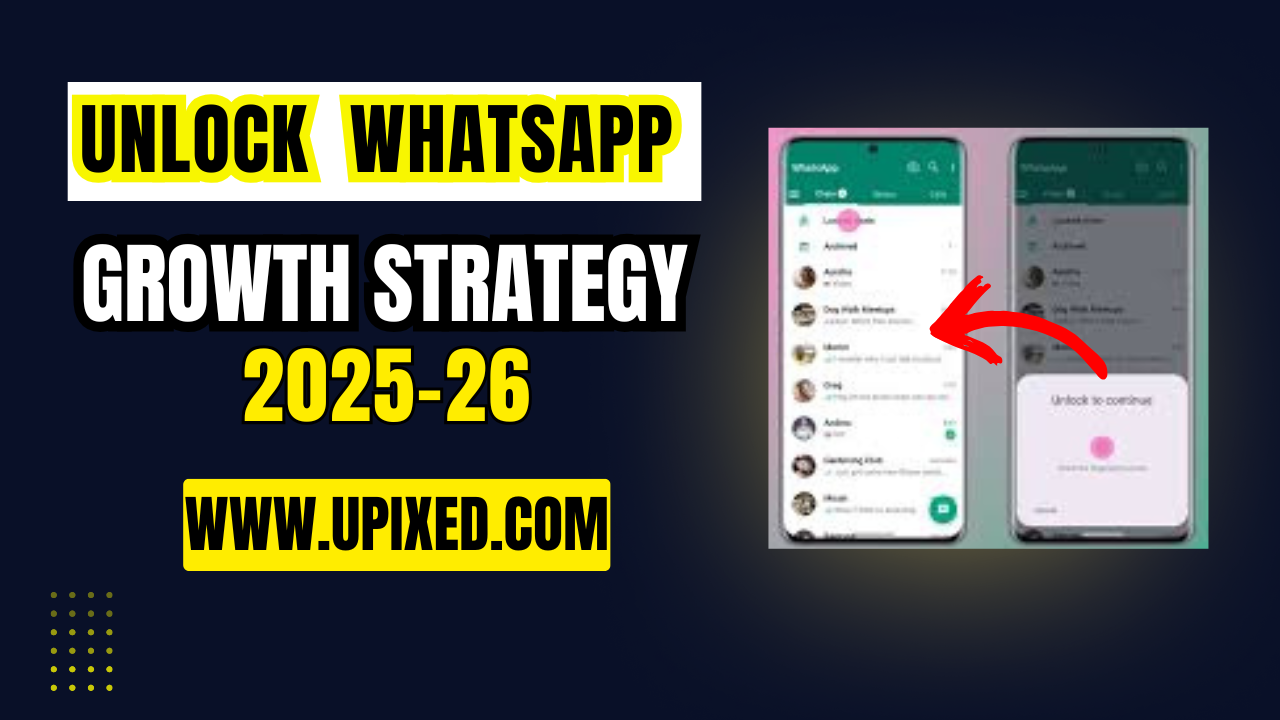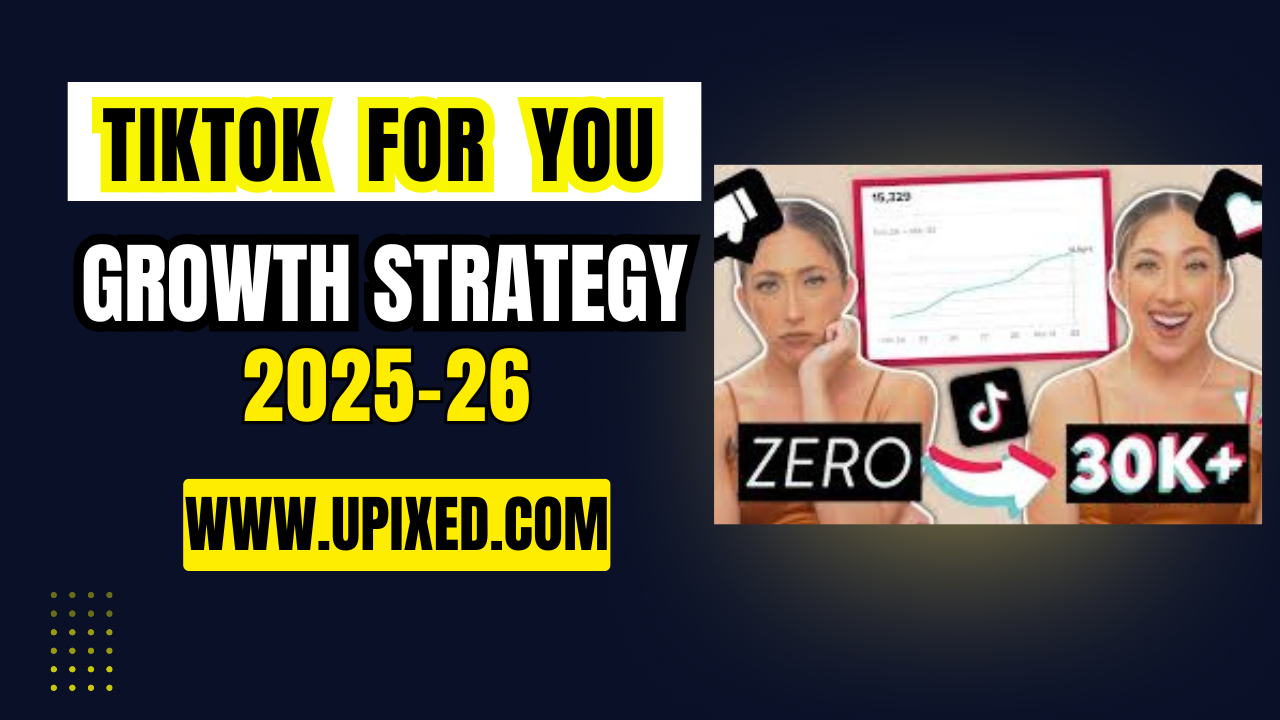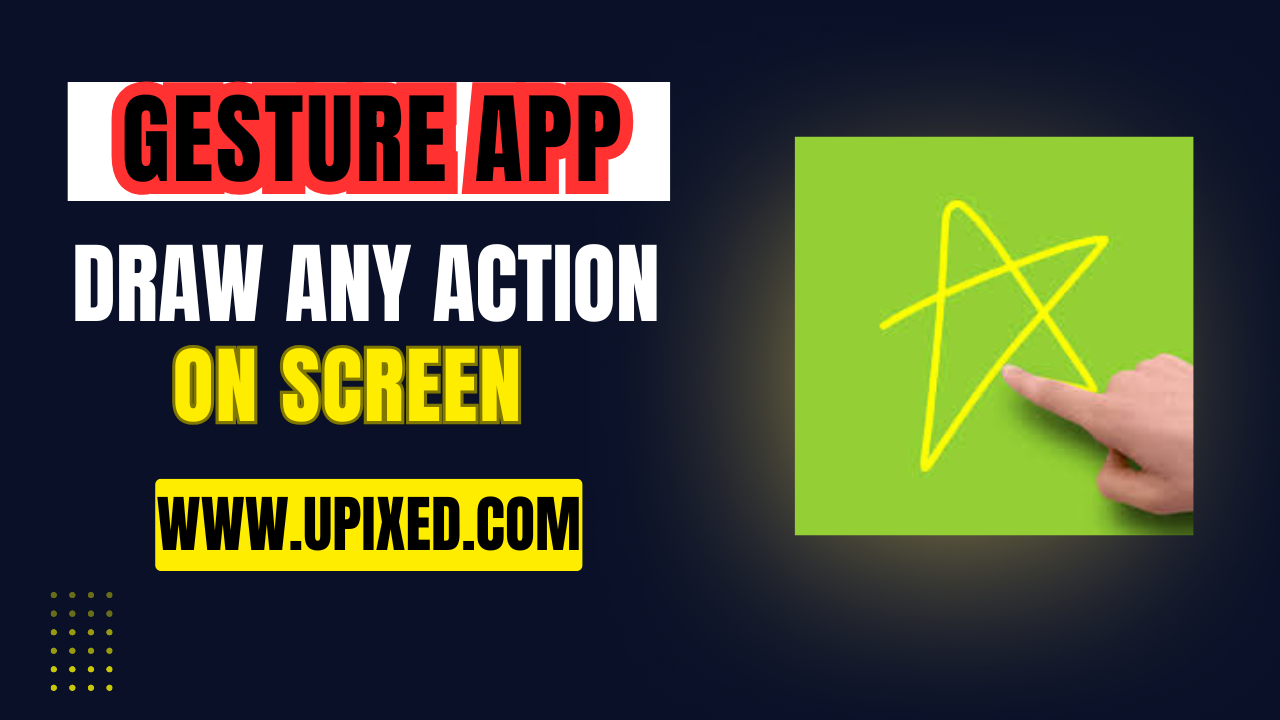Unlock WhatsApp Hidden Power: Secret Chat Lock & Pro Tips You’re Probably Not Using: WhatsApp is one of the world’s most widely used communication platforms, with over 2 billion active users spread across 180+ countries. From personal conversations and business deals to voice calls and group chats, it’s become the go-to app for daily communication. But here’s the secret: most users are only scratching the surface of what WhatsApp can do.
Beneath its clean interface lies a series of hidden features and smart tricks that can take your messaging experience to the next level. Whether you want more privacy, speed, organization, or style, WhatsApp has a solution. In this article, we’ll explore WhatsApp’s lesser-known features, including the Chat Lock function, formatting tools, privacy settings, and more , all designed to help you make the most out of the app.
1. Chat Lock: Secure Individual Conversations with Biometric Protection
One of the most underrated but powerful tools in WhatsApp is the Chat Lock feature. This lets you lock specific chats behind a fingerprint, face recognition, or passcode, even if your phone is already unlocked.
This feature is ideal for users who:
- Share their phones with friends or family
- Want to keep confidential chats hidden
- Use WhatsApp for work or business
How to Activate Chat Lock:
- Open the chat you want to lock.
- Tap the contact’s name at the top.
- Scroll and select Chat Lock.
- Toggle on Lock This Chat with Fingerprint or Face ID (depending on your device).
- The locked chat will move to a hidden section labeled Locked Chats.
Make sure you’re using the latest version of WhatsApp to access this feature.
2. Format Your Messages for Clarity and Impact
Want your messages to stand out in a busy chat? WhatsApp offers simple formatting tools to add emphasis and personality to your texts.
- Bold: Wrap your text with
*asterisks*→ Important - Italic: Use
_underscores_→ Reminder Strikethrough: Wrap text with~tildes~→Outdated InfoMonospace: Use three backticks →update
To Unlock WhatsApp Hidden Power, This is useful for business chats, announcements, and professional messaging.
3. Pin Chats to Keep Key Conversations Always at Hand
Don’t lose track of important chats. WhatsApp allows you to pin up to three chats to the top of your chat list.
How to Pin a Chat:
- Android: Long-press on a chat → Tap the Pin icon.
- iOS: Swipe right on a chat → Tap Pin.
Ideal for prioritizing family, clients, or project groups.
4. Take Full Control of Your Privacy Settings
WhatsApp gives you complete control over your online presence. Adjust settings for Last Seen, Status, and more.
To manage Last Seen & Online:
- Go to Settings > Privacy > Last Seen & Online
- Choose from: Everyone, My Contacts, My Contacts Except…, or Nobody
To set Status privacy:
- Go to Settings > Privacy > Status
- Select who can view: My Contacts, My Contacts Except…, or Only Share With…
These tools help protect your identity and activity from unwanted viewers.
5. Save Time with Quick Replies (For Business Users)
If you use WhatsApp Business, Quick Replies can streamline your communication.
To create a Quick Reply:
- Go to Settings > Business Tools > Quick Replies
- Tap the + icon
- Enter your message (e.g., “Thank you for contacting us!”)
- Add a shortcut (e.g.,
/thanks)Type/thanksin any chat and your saved message will appear instantly.
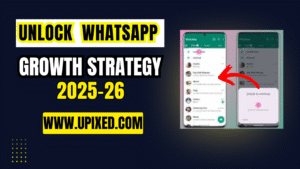
Bonus Tips to Enhance Your WhatsApp Experience
- Enable Two-Step Verification for account protection
- Use WhatsApp Web for desktop productivity
- Activate Disappearing Messages to keep chats clean
- Archive inactive chats to declutter your screen
Conclusion
WhatsApp is packed with hidden features that can transform how you chat, share, and stay secure. From the new Chat Lock to powerful formatting, chat organization, and privacy settings, you can now customize WhatsApp exactly how you want it.
Whether you’re a casual user or run a business, exploring these tools will help you communicate smarter, faster, and more securely. Keep your app updated to enjoy all the latest features!
For more updates stay connected to upixed.