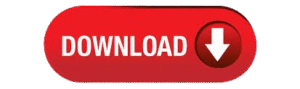What is a Display Fingerprint Lock?
The display fingerprint lock is a biometric security feature that allows you to Set Fingerprint Lock on Your Android Phone. Many newer devices include in-display fingerprint sensors, making it easier to unlock your device with a simple tap on the screen.
- Fast & secure access
- No need to remember PINs or patterns
- Works even with screen off
- Can be used for app locking & payments
Check if Your Phone Has a Fingerprint Sensor
Before you begin, make sure your device includes a fingerprint scanner. These are usually:
- Under the display (in-display scanner)
- On the back or side of the phone
To check: Go to Settings > Security > Biometrics – If “Fingerprint” appears, you’re good to go!

How to Set Up Fingerprint Lock on Android – Step-by-Step
Step 1: Open the Settings App
Go to your phone’s Settings. You can access this via the gear icon in the app drawer or quick settings menu.
Step 2: Navigate to Security Settings
Tap on Security or Biometrics and Security (varies by brand: Samsung, Xiaomi, Vivo, Oppo, etc.).
Step 3: Select ‘Fingerprint’ Option
Tap on Fingerprint or Fingerprint Recognition and enter your current screen lock (PIN, pattern, or password).
Step 4: Register Your Fingerprint
Place your finger on the fingerprint sensor (usually the display area). Follow on-screen instructions tap multiple times until the scan completes. You can add more than one finger (recommended).
Step 5: Enable Fingerprint Unlock
Once added, enable these options:
- Unlock Phone
- Authorize App Access (optional)
- Make Payments (optional)
Step 6: Test the Fingerprint LockLock your screen and test the setup by placing your finger on the display. If successful, your phone should unlock instantly!
Tips for Better Fingerprint Performance
- Clean your screen and finger before scanning
- Register both thumbs and index fingers
- Re-register if scanner performance drops over time
Bonus: Use Fingerprint for App Locking
Many Android phones let you use fingerprint to protect:
- Photo Gallery
- Banking Apps
- Password Managers
To enable this, go to: Settings > Privacy or App Lock > Enable Fingerprint Access
Final Thoughts
Using the display fingerprint lock on your Android phone is one of the easiest and most effective ways to protect your data. It combines speed with security, making it a must-have feature for all smartphone users.
At Upixed, we always recommend enabling biometric security options to ensure your device stays safe in today’s fast-paced, digital-first world.