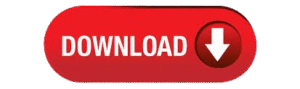Force LTE Network (4G/5G) on Android to Boost Internet Speed
Force LTE Network (4G/5G) on Android to Boost Internet Speed: In today’s digital era, staying connected with high speed internet is essential, whether for streaming, browsing, gaming, or remote work. But often, mobile networks automatically switch between 2G, 3G, and 4G depending on signal strength, leading to slower internet speeds. Fortunately, you can force your Android phone to stay on LTE (4G/5G) only mode and potentially improve your internet performance.
This guide explains how to lock your mobile network to LTE/4G/5G using a simple trick and third-party tools. This method can significantly enhance your internet experience, especially in areas where 4G or 5G signals are strong but the phone keeps falling back to 3G.
Why Internet Speed Drops on Mobile Networks
- Network congestion: When too many users are connected to the same 4G tower, bandwidth is shared.
- Automatic network switching: Phones dynamically switch to lower bands like 3G or even 2G, reducing browsing speed.
- Signal strength fluctuation: Weak LTE signal causes automatic fallback to lower networks.
By forcing LTE/4G/5G mode, your device maintains a stable high-speed connection without jumping between slower networks.
Benefits of Locking Your Phone to LTE/4G/5G
- Stable and faster internet speeds
- Reduced lag in online gaming
- Better video streaming experience
- No interruptions from sudden network switching
How to Force LTE Network on Android
You can easily force your Android phone to stick to a specific network type using one of the following methods:

Method 1: Using a Dialer Code (No App Required)
- Open your Phone/Dialer app.
- Type the code:
*#*#4636#*#* - A menu will open automatically.
- Select Phone Information.
- Scroll down and look for “Set Preferred Network Type”.
- Choose:
- LTE only or
- NR/LTE only (for 5G capable phones)
Note: This method works on most phones with Android 10 or below. On newer versions, this menu might be restricted or hidden.
Method 2: Using a Free App (For Android 11 & Above)
- Install an app like “Force LTE Network” from the Play Store.
- Open the app and grant necessary permissions.
- Select your SIM slot (SIM 1 or SIM 2).
- Choose your preferred network mode:
- LTE only
- NR only (5G only)
- NR/LTE (5G + 4G)
- Apply the changes and exit.
Note: This app does not modify your phone permanently. Restarting the device may reset the network setting.
Method 3: For Older Android Devices
If you’re using Android 6 to 9:
- Use the dialer code method as described above.
- Alternatively, older apps like “4G LTE Switch” may also work without root.
Tips for Better Speed After Forcing LTE
- Stay in a good signal area for LTE or 5G.
- Turn off battery saver, which may limit network usage.
- Toggle Airplane Mode ON and OFF after changing network mode.
- Clear background apps that use data in the background.
Important Considerations
- Some dual-SIM phones apply the LTE-only setting to only one SIM at a time.
- Not all Android devices allow manual changes to network type.
- Carrier restrictions may prevent forcing 5G on some networks.
- Forcing LTE might disable voice calling in certain areas (VoLTE must be supported by your carrier).
Conclusion
Locking your Android phone to LTE or 5G can dramatically improve internet speed, especially in areas with strong signals. Whether using the hidden dialer code or a third-party app, this technique helps reduce lag and provides a more stable internet experience. Try this method and enjoy uninterrupted high-speed mobile connectivity.
For more stay connected to our site: